
Fast delivery
Get in as fast as 1 hour
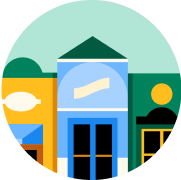
It’s all local
Shop your favorites
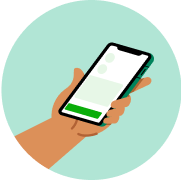
Direct chat
Connect with shoppers






Avery Big Tab Insertable Pocket Plastic Dividers

Avery Big Tab Insertable Pocket Plastic Dividers
1 each
100% satisfaction guarantee
Place your order with peace of mind.

About
Details
11903. PVC free. 8 tabs. Avery templates. Just click & create. Available in Microsoft Word. Unique tab design keeps inserts from falling out. Durable plastic pocket for storage. Made in China.
Directions
Printing your inserts is easy! Step 1 - Format: 1. Using one of the solutions in these instructions, type your tab titles in the template. Step 2 - Print: 2. Use your laser or ink jet printer to print titles onto the insert sheets. Step 3 - Insert: 3. Fold inserts in half and slide into big tab. Side-by-side printing allows tab to be read from both sides. Printing Tips: 1. Test print on a plain sheet of paper. 2. Hold the printed sheet behind the Avery product (or practice sheet, if included with this product) to check the alignment of your layout Slight adjustments to the layout may be necessary. 3. If the entire sheet is slightly misaligned, adjust the top and/or left margins slightly if your program has this feature. 4. When satisfied with the layout, print onto the Avery product. Print a half-sheet - save the rest for later. Note: Only for printers capable of feeding 8.5 inch x 5.5 inch paper sizes. 1. Split insert sheet in half - horizontally. 2. Feed into printer on non-perforated side (see arrows on top and bottom of insert sheet).
About
Details
11903. PVC free. 8 tabs. Avery templates. Just click & create. Available in Microsoft Word. Unique tab design keeps inserts from falling out. Durable plastic pocket for storage. Made in China.
Directions
Printing your inserts is easy! Step 1 - Format: 1. Using one of the solutions in these instructions, type your tab titles in the template. Step 2 - Print: 2. Use your laser or ink jet printer to print titles onto the insert sheets. Step 3 - Insert: 3. Fold inserts in half and slide into big tab. Side-by-side printing allows tab to be read from both sides. Printing Tips: 1. Test print on a plain sheet of paper. 2. Hold the printed sheet behind the Avery product (or practice sheet, if included with this product) to check the alignment of your layout Slight adjustments to the layout may be necessary. 3. If the entire sheet is slightly misaligned, adjust the top and/or left margins slightly if your program has this feature. 4. When satisfied with the layout, print onto the Avery product. Print a half-sheet - save the rest for later. Note: Only for printers capable of feeding 8.5 inch x 5.5 inch paper sizes. 1. Split insert sheet in half - horizontally. 2. Feed into printer on non-perforated side (see arrows on top and bottom of insert sheet).
Common questions
Learn more about how to place an order here.
Then, when you arrive at the store of your choice, use the Instacart app to notify us. Depending on the store, a shopper or store employee will bring the groceries to your car, or you can pick them up at the designated area.
Learn more about pickup orders here.
- Delivery fees start at $3.99 for same-day orders over $35. Fees vary for one-hour deliveries, club store deliveries, and deliveries under $35.
- Service fees vary and are subject to change based on factors like location and the number and types of items in your cart. Orders containing alcohol have a separate service fee.
- Tipping is optional but encouraged for delivery orders. It's a great way to show your shopper appreciation and recognition for excellent service. 100% of your tip goes directly to the shopper who delivers your order.
With an optional Instacart+ membership, you can get $0 delivery fee on every order over $35 and lower service fees too.
Instacart pickup cost:
- There may be a "pickup fee" (equivalent to a delivery fee for pickup orders) on your pick up order that is typically $1.99 for non-Instacart+ members. Instacart+ membership waives this like it would a delivery fee.
- Pick up orders have no service fees, regardless of non-Instacart+ or Instacart+ membership.
Learn more about Instacart pricing here.
You can set item and delivery instructions in advance, as well as chat directly with your shopper while they shop and deliver your items. You can tell the shopper to:
- Find Best Match: By default, your shopper will use their best judgement to pick a replacement for your item.
- Pick Specific Replacement: You can pick a specific alternative for the shopper to purchase if your first choice is out-of-stock.
- Don't Replace: For items you'd rather not replace, choose "Don't replace" to get a refund if the item is out of stock.
Learn more about instructions for specific items or replacements here.
- Missing items
- Incorrect items
- Damaged items
- Poor replacements
- Early/late orders
If an order never came, or you get someone else's order, you can reach out to Instacart Customer Experience.
