
Fast delivery
Get in as fast as 1 hour
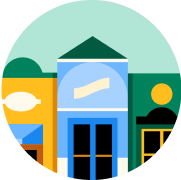
It’s all local
Shop your favorites
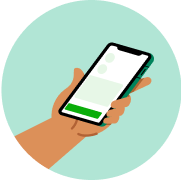
Direct chat
Connect with shoppers



Mr. Coffee Replacement Discs, Economy Pack

Mr. Coffee Replacement Discs, Economy Pack
2 each
100% satisfaction guarantee
Place your order with peace of mind.

About
Details
Removes up to 97% of chlorine from water. America's original coffeemaker. Easy to replace. Water filter will fit Mr. Coffee 8, 10, 12 and 14 cup coffeemaker models. For household use only. Made in China.
Directions
The Mr. Coffee replacement disks can only be used with the Mr. Coffee water filtration system. To use the water filtration system in your Mr. Coffee coffeemaker, please follow these steps: 1. Remove the gray disk cover from your water filtration system. Remove your used water filter disk and replace it with a new Mr. Coffee water filter disk and replace cover. 2. Using the red indicator on the water filter, align the indicator to the letter on the frame that corresponds with the month that you are using the replacement disk for the first time. This serves to remind you to change the disk every month. 3. Place a Mr. Coffee paper or permanent filter in the brew basket. Place coffee grounds in the paper or permanent filter. 4. Place the Mr. Coffee water filter in the brew basket, noting which side is up, as indicated on the water filter, and making sure the water filter is level. 5. Close the brew basket or lid. You are now ready to brew great tasting coffee. If the brew basket or lid does not close properly, then repeat steps 4-5 to ensure that the filter has been properly inserted. 6. When you are done brewing your coffee, rinse the water filter with fresh water. Do not put your water filter in the dishwasher. Note: Your water filtration disk will need to be replaced once a month (approximately 30 brew cycles). Replacement water filtration disks can be purchased through your local retailer or by calling 1-800-MR COFFEE (1-800-672-6333).
About
Details
Removes up to 97% of chlorine from water. America's original coffeemaker. Easy to replace. Water filter will fit Mr. Coffee 8, 10, 12 and 14 cup coffeemaker models. For household use only. Made in China.
Directions
The Mr. Coffee replacement disks can only be used with the Mr. Coffee water filtration system. To use the water filtration system in your Mr. Coffee coffeemaker, please follow these steps: 1. Remove the gray disk cover from your water filtration system. Remove your used water filter disk and replace it with a new Mr. Coffee water filter disk and replace cover. 2. Using the red indicator on the water filter, align the indicator to the letter on the frame that corresponds with the month that you are using the replacement disk for the first time. This serves to remind you to change the disk every month. 3. Place a Mr. Coffee paper or permanent filter in the brew basket. Place coffee grounds in the paper or permanent filter. 4. Place the Mr. Coffee water filter in the brew basket, noting which side is up, as indicated on the water filter, and making sure the water filter is level. 5. Close the brew basket or lid. You are now ready to brew great tasting coffee. If the brew basket or lid does not close properly, then repeat steps 4-5 to ensure that the filter has been properly inserted. 6. When you are done brewing your coffee, rinse the water filter with fresh water. Do not put your water filter in the dishwasher. Note: Your water filtration disk will need to be replaced once a month (approximately 30 brew cycles). Replacement water filtration disks can be purchased through your local retailer or by calling 1-800-MR COFFEE (1-800-672-6333).
Common questions
Learn more about how to place an order here.
Then, when you arrive at the store of your choice, use the Instacart app to notify us. Depending on the store, a shopper or store employee will bring the groceries to your car, or you can pick them up at the designated area.
Learn more about pickup orders here.
- Delivery fees start at $3.99 for same-day orders over $35. Fees vary for one-hour deliveries, club store deliveries, and deliveries under $35.
- Service fees vary and are subject to change based on factors like location and the number and types of items in your cart. Orders containing alcohol have a separate service fee.
- Tipping is optional but encouraged for delivery orders. It's a great way to show your shopper appreciation and recognition for excellent service. 100% of your tip goes directly to the shopper who delivers your order.
With an optional Instacart+ membership, you can get $0 delivery fee on every order over $35 and lower service fees too.
Instacart pickup cost:
- There may be a "pickup fee" (equivalent to a delivery fee for pickup orders) on your pick up order that is typically $1.99 for non-Instacart+ members. Instacart+ membership waives this like it would a delivery fee.
- Pick up orders have no service fees, regardless of non-Instacart+ or Instacart+ membership.
Learn more about Instacart pricing here.
You can set item and delivery instructions in advance, as well as chat directly with your shopper while they shop and deliver your items. You can tell the shopper to:
- Find Best Match: By default, your shopper will use their best judgement to pick a replacement for your item.
- Pick Specific Replacement: You can pick a specific alternative for the shopper to purchase if your first choice is out-of-stock.
- Don't Replace: For items you'd rather not replace, choose "Don't replace" to get a refund if the item is out of stock.
Learn more about instructions for specific items or replacements here.
- Missing items
- Incorrect items
- Damaged items
- Poor replacements
- Early/late orders
If an order never came, or you get someone else's order, you can reach out to Instacart Customer Experience.
