
Fast delivery
Get in as fast as 1 hour
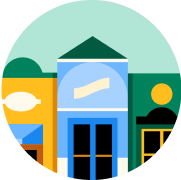
It’s all local
Shop your favorites
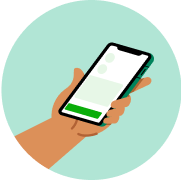
Direct chat
Connect with shoppers






About
Details
GE Wireless Push Button Door Chimes.
Works with GE battery and plug-in door chimes.
Battery operated.
No wiring needed!
Push button requires CR2032 battery (included).
Directions
Installation instructions:
Required Tools: Small flat blade screwdriver, #2 phillips screwdriver and 1/16” drill bit (not included).
Installing battery in push button:
1. Remove the front cover of the push button housing by pushing a flat blade screwdriver into the slot at the bottom of the transmitter.
2. Install the CR2032 battery (included) with the positive side up.
3. Keep the front cover off the push button until melody selection is complete.
Pairing the transmitter push button(s) to receiver:
1. Locate the Pairing button on the chime (receiver).
2. Press and hold the pairing button. You will hear the “Ding Dong” melody twice, and then the double beep to alert you the chime is ready to pair with the push button. Release the pairing button.
3. Press and release the push button. You will hear one beep letting you know the chime accepted the signal.
4. Wait 10 seconds and you will hear the double beep again to alert you the push button is now paired with the chime (receiver).
5. Press the push button to test.
6. If the chime receiver does not sound, repeat steps 1-4 again.
Melody selection setting: (your chime will have either 2 or 8 melodies).
Select the melody by pushing the melody selection button located inside the push button housing. Press and release the melody selection button until you hear the desired melody. Table 1 and Table 2 shows the order the melodies will be heard.
The last melody played will be your selected chime melody.
Table 1 - 2 Melody Chime:
1. Dingdong.
2. Westminster.
Table 2 - 8 Melody Chime:
1. Dingdong.
2. Westminster.
3. Knocks (3 times).
4. Fanfare.
5. Mozart.
6. Good vibes.
7. Patriotic.
8. Tango.
Push button mounting instructions:
Note: Avoid mounting on metal surfaces, as it may result in a reduced range of transmission. Do not mount in an area exposed to direct rain. Push buttons are typically mounted at the same height as the door knob or handle (between 36” and 44” above the floor).
Permanent mounting instructions:
1. Remove the front cover of the push button.
2. Before mounting, choose a mounting location that is no further than 150 feet from the chime unit location. Place the push button where you would like to mount and test with the chime as close to its final location as possible. If it works, continue with mounting the button. If it does not work, see troubleshooting.
3. Hold the back plate of the push button in the selected location with the arrow on the back of the back plate pointing up.
4. Using the 1/16” drill bit, drill a hole through the back plate of the push button and into the surface of the selected location.
5. Secure with the two screws provided.
6. Press front housing onto back cover.
7. Test operation. If chime does not work, see troubleshooting.
Temporary mounting instructions:
1. Clean the mounting location for the push button with a mixture of 50% water and 50% isopropyl alcohol.
2. Remove protective backing from one side of the adhesive pad and attach it to the back plate of the push button.
3. Remove protective backing from the other side of the adhesive pad and press the back plate to the cleaned mounting location with arrow on back plate pointed up. Hold in place for a few seconds to allow for a secure bond.
Troubleshooting:
If the chime does not work:
1. Make sure push button switch is pressed down and held for at least 1 second.
2. Verify battery installation is correct, noting polarity.
3. Try a fresh battery in push button.
4. Make sure chime is no further than 150 feet away from push button.
5. Ensure push button is not mounted on metal, near metal studs, or near the floor.
6. Try a new location for the chime.
Warnings
Caution:
Batteries may leak harmful liquids or ignitable materials or explode causing injury and product damage.
Do not mix old and new or other battery types.
Replace all batteries at the same time.
Replace exhausted batteries Immediately.
Remove batteries if product is to be unused for extended period of time.
Functional range may be adversely affected by one or more of the following factors:
Weather, radio frequency interference, low transmitter battery and obstructions between the transmitter and receiver.
About
Details
GE Wireless Push Button Door Chimes.
Works with GE battery and plug-in door chimes.
Battery operated.
No wiring needed!
Push button requires CR2032 battery (included).
Directions
Installation instructions:
Required Tools: Small flat blade screwdriver, #2 phillips screwdriver and 1/16” drill bit (not included).
Installing battery in push button:
1. Remove the front cover of the push button housing by pushing a flat blade screwdriver into the slot at the bottom of the transmitter.
2. Install the CR2032 battery (included) with the positive side up.
3. Keep the front cover off the push button until melody selection is complete.
Pairing the transmitter push button(s) to receiver:
1. Locate the Pairing button on the chime (receiver).
2. Press and hold the pairing button. You will hear the “Ding Dong” melody twice, and then the double beep to alert you the chime is ready to pair with the push button. Release the pairing button.
3. Press and release the push button. You will hear one beep letting you know the chime accepted the signal.
4. Wait 10 seconds and you will hear the double beep again to alert you the push button is now paired with the chime (receiver).
5. Press the push button to test.
6. If the chime receiver does not sound, repeat steps 1-4 again.
Melody selection setting: (your chime will have either 2 or 8 melodies).
Select the melody by pushing the melody selection button located inside the push button housing. Press and release the melody selection button until you hear the desired melody. Table 1 and Table 2 shows the order the melodies will be heard.
The last melody played will be your selected chime melody.
Table 1 - 2 Melody Chime:
1. Dingdong.
2. Westminster.
Table 2 - 8 Melody Chime:
1. Dingdong.
2. Westminster.
3. Knocks (3 times).
4. Fanfare.
5. Mozart.
6. Good vibes.
7. Patriotic.
8. Tango.
Push button mounting instructions:
Note: Avoid mounting on metal surfaces, as it may result in a reduced range of transmission. Do not mount in an area exposed to direct rain. Push buttons are typically mounted at the same height as the door knob or handle (between 36” and 44” above the floor).
Permanent mounting instructions:
1. Remove the front cover of the push button.
2. Before mounting, choose a mounting location that is no further than 150 feet from the chime unit location. Place the push button where you would like to mount and test with the chime as close to its final location as possible. If it works, continue with mounting the button. If it does not work, see troubleshooting.
3. Hold the back plate of the push button in the selected location with the arrow on the back of the back plate pointing up.
4. Using the 1/16” drill bit, drill a hole through the back plate of the push button and into the surface of the selected location.
5. Secure with the two screws provided.
6. Press front housing onto back cover.
7. Test operation. If chime does not work, see troubleshooting.
Temporary mounting instructions:
1. Clean the mounting location for the push button with a mixture of 50% water and 50% isopropyl alcohol.
2. Remove protective backing from one side of the adhesive pad and attach it to the back plate of the push button.
3. Remove protective backing from the other side of the adhesive pad and press the back plate to the cleaned mounting location with arrow on back plate pointed up. Hold in place for a few seconds to allow for a secure bond.
Troubleshooting:
If the chime does not work:
1. Make sure push button switch is pressed down and held for at least 1 second.
2. Verify battery installation is correct, noting polarity.
3. Try a fresh battery in push button.
4. Make sure chime is no further than 150 feet away from push button.
5. Ensure push button is not mounted on metal, near metal studs, or near the floor.
6. Try a new location for the chime.
Warnings
Caution:
Batteries may leak harmful liquids or ignitable materials or explode causing injury and product damage.
Do not mix old and new or other battery types.
Replace all batteries at the same time.
Replace exhausted batteries Immediately.
Remove batteries if product is to be unused for extended period of time.
Functional range may be adversely affected by one or more of the following factors:
Weather, radio frequency interference, low transmitter battery and obstructions between the transmitter and receiver.
Common questions
Learn more about how to place an order here.
Then, when you arrive at the store of your choice, use the Instacart app to notify us. Depending on the store, a shopper or store employee will bring the groceries to your car, or you can pick them up at the designated area.
Learn more about pickup orders here.
- Delivery fees start at $3.99 for same-day orders over $35. Fees vary for one-hour deliveries, club store deliveries, and deliveries under $35.
- Service fees vary and are subject to change based on factors like location and the number and types of items in your cart. Orders containing alcohol have a separate service fee.
- Tipping is optional but encouraged for delivery orders. It's a great way to show your shopper appreciation and recognition for excellent service. 100% of your tip goes directly to the shopper who delivers your order.
With an optional Instacart+ membership, you can get $0 delivery fee on every order over $35 and lower service fees too.
Instacart pickup cost:
- There may be a "pickup fee" (equivalent to a delivery fee for pickup orders) on your pick up order that is typically $1.99 for non-Instacart+ members. Instacart+ membership waives this like it would a delivery fee.
- Pick up orders have no service fees, regardless of non-Instacart+ or Instacart+ membership.
Learn more about Instacart pricing here.
- Missing items
- Incorrect items
- Damaged items
- Poor replacements
- Early/late orders
If an order never came, or you get someone else's order, you can reach out to Instacart Customer Experience.















































