
Fast delivery
Get in as fast as 1 hour
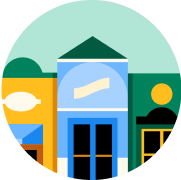
It’s all local
Shop your favorites
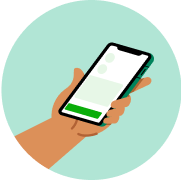
Direct chat
Connect with shoppers


About
Details
Stanley® Lamp Master™ Twin 2-Outlet 24hr Mechanical Pin Timer.
Turns lamps, appliances and other electrical devices on/off automatically.
2 polarized outlets.
Daily. CFL.
Indoor.
Quality products for a safe holiday.
Directions
Instructions:
1. Locate an electrical outlet that is close to the device you want to control.
2. Put the "ON/timer" switch located next to the dial to the "timer" position and plug the timer into the outlet.
3. Set the current time-turning clockwise align the arrowhead (see diagram) on the face of the timer to the present time (lines under numbers are in increments of 30 minutes). There is no need to touch the pins to set current time.
Note: dial is based on AM/PM.
4. The grey timer pins on the outside of the dial control the timer's ON times and OFF times. The timer pins are factory preset in the pushed down position, which means connected devices would be ON. If the pins are pulled up, connected devices during those times would be OFF. Determine your desired start time and push down all pins until desired off time.
For example: to turn the timer ON at 5pm and off at 10pm, push down all the pins between 5pm and 10pm. You can set multiple ON and OFF times. You could set the timer to turn on outdoor lights at 5pm, off at 10pm, on again at 5am, off again at 8AM, etc.
5. Plug your electrical device directly into the timer. The electrical device must be on for the timer control to work properly. You may override operation of the timer by setting the "ON/ timer" switch (located on the front) to ON (top position). Be sure to set switch back to the timer (bottom position) for proper timer function.
In case of power failure, reset the time of day as indicated in step 3 above.
Limitations of timing devices:
Timing devices require power to function properly. If AC power to the timer is cut off, a light or other device plugged into the timer will not work.
Notes:
The unit you are plugging into the timer has to be ON.
Make sure AM and PM are correct on the current time and in the program settings.
This device is not a surge protector.
Timer pins are factory preset in the "pushed down" ('ON') position. Pull pins up for timers 'OFF' intervals.
Save these instructions!
Warnings
Do not plug this timer into an extension cord or other electrical adapter. Plug directly into an electrical outlet.
Do not connect this timer to appliances that contain heating elements (cooking appliances, heaters, irons, etc.). Failure of the timer to shut off such devices may lead to overheating and a potential fire.
Do not plug in this timer if it is wet.
Do not clean this timer when it is plugged in.
Do not exceed the maximum ratings of the timer.
Potential shock hazard: keep out of reach of children.
About
Details
Stanley® Lamp Master™ Twin 2-Outlet 24hr Mechanical Pin Timer.
Turns lamps, appliances and other electrical devices on/off automatically.
2 polarized outlets.
Daily. CFL.
Indoor.
Quality products for a safe holiday.
Directions
Instructions:
1. Locate an electrical outlet that is close to the device you want to control.
2. Put the "ON/timer" switch located next to the dial to the "timer" position and plug the timer into the outlet.
3. Set the current time-turning clockwise align the arrowhead (see diagram) on the face of the timer to the present time (lines under numbers are in increments of 30 minutes). There is no need to touch the pins to set current time.
Note: dial is based on AM/PM.
4. The grey timer pins on the outside of the dial control the timer's ON times and OFF times. The timer pins are factory preset in the pushed down position, which means connected devices would be ON. If the pins are pulled up, connected devices during those times would be OFF. Determine your desired start time and push down all pins until desired off time.
For example: to turn the timer ON at 5pm and off at 10pm, push down all the pins between 5pm and 10pm. You can set multiple ON and OFF times. You could set the timer to turn on outdoor lights at 5pm, off at 10pm, on again at 5am, off again at 8AM, etc.
5. Plug your electrical device directly into the timer. The electrical device must be on for the timer control to work properly. You may override operation of the timer by setting the "ON/ timer" switch (located on the front) to ON (top position). Be sure to set switch back to the timer (bottom position) for proper timer function.
In case of power failure, reset the time of day as indicated in step 3 above.
Limitations of timing devices:
Timing devices require power to function properly. If AC power to the timer is cut off, a light or other device plugged into the timer will not work.
Notes:
The unit you are plugging into the timer has to be ON.
Make sure AM and PM are correct on the current time and in the program settings.
This device is not a surge protector.
Timer pins are factory preset in the "pushed down" ('ON') position. Pull pins up for timers 'OFF' intervals.
Save these instructions!
Warnings
Do not plug this timer into an extension cord or other electrical adapter. Plug directly into an electrical outlet.
Do not connect this timer to appliances that contain heating elements (cooking appliances, heaters, irons, etc.). Failure of the timer to shut off such devices may lead to overheating and a potential fire.
Do not plug in this timer if it is wet.
Do not clean this timer when it is plugged in.
Do not exceed the maximum ratings of the timer.
Potential shock hazard: keep out of reach of children.
Common questions
Learn more about how to place an order here.
Then, when you arrive at the store of your choice, use the Instacart app to notify us. Depending on the store, a shopper or store employee will bring the groceries to your car, or you can pick them up at the designated area.
Learn more about pickup orders here.
- Delivery fees start at $3.99 for same-day orders over $35. Fees vary for one-hour deliveries, club store deliveries, and deliveries under $35.
- Service fees vary and are subject to change based on factors like location and the number and types of items in your cart. Orders containing alcohol have a separate service fee.
- Tipping is optional but encouraged for delivery orders. It's a great way to show your shopper appreciation and recognition for excellent service. 100% of your tip goes directly to the shopper who delivers your order.
With an optional Instacart+ membership, you can get $0 delivery fee on every order over $35 and lower service fees too.
Instacart pickup cost:
- There may be a "pickup fee" (equivalent to a delivery fee for pickup orders) on your pick up order that is typically $1.99 for non-Instacart+ members. Instacart+ membership waives this like it would a delivery fee.
- Pick up orders have no service fees, regardless of non-Instacart+ or Instacart+ membership.
Learn more about Instacart pricing here.
You can set item and delivery instructions in advance, as well as chat directly with your shopper while they shop and deliver your items. You can tell the shopper to:
- Find Best Match: By default, your shopper will use their best judgement to pick a replacement for your item.
- Pick Specific Replacement: You can pick a specific alternative for the shopper to purchase if your first choice is out-of-stock.
- Don't Replace: For items you'd rather not replace, choose "Don't replace" to get a refund if the item is out of stock.
Learn more about instructions for specific items or replacements here.
- Missing items
- Incorrect items
- Damaged items
- Poor replacements
- Early/late orders
If an order never came, or you get someone else's order, you can reach out to Instacart Customer Experience.














































