
Fast delivery
Get in as fast as 1 hour
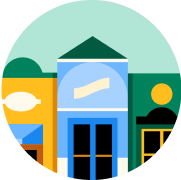
It’s all local
Shop your favorites
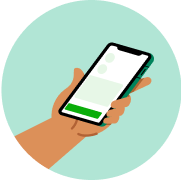
Direct chat
Connect with shoppers






About
Details
Ahold™ Smart Living™ Mechanical Timer.
ETL listed.
Intertek.
Easy to setup and use.
125VAC/60Hz/15A/1875W resistive.
8A/1000W tungsten.
500VA electronic ballast.
1/2HP motor load.
Directions
Step 1. Set a period of time for the unit to be on. make sure all pincs are in the upper position before beginning. Locate the black pins and push them down at the marked times when the attached device is to be on. Each pin represents a 30-minute time interval. Step 2. Set the current time rotate the entire black push-pin dial clockwise until the arrow aligns with the current time of day on the dial. Step 3. Set bypass switch when the switch is in the clock position, the unit will automatically turn your attached device on and off according to the programmed time. When the switch is in the on position, the unit will bypass the programming and your attached device will remain on. Step 4. Plug the unit into an electrical outlet. The unit will rest against the outlet. Step 5. Attach one device to the unit plug the device into the outle on the side of the unit. Make sure the attached device is switched on.
Warnings
Risk of electrical shock: Grounding continuity must be maintained.
Consult a qualified electrician to determine if cover plate screw is grounded.
Grounding protection will not exist if adapter is improperly connected.
Always attach grounding tab to a grounded wall plate screw.
Do not use with extension cords or ungrounded 2-slot outlets.
Keep children away.
Fully insert plug.
Use indoors only.
Do not use in wet locations.
Risk of fire: Do not exceed electrical ratings.
For indoor use only. Do not use in wet, oily, or high temperature conditions.
Do not plug this timer into an extension cord or other electrical adapter. Plug directly into an electrical outlet.
Do not connect this timer to appliances that contain heating elements (cooking appliances, heaters, irons, etc). Failure of the timer to shut off such devices may lead to overheating and a potential fire.
Do not plug in this timer if it is wet.
Do not clean this timer when it is plugged in.
Do not exceed the maximum ratings of the timer.
Potential chock hazard: keep out of reach of children.
About
Details
Ahold™ Smart Living™ Mechanical Timer.
ETL listed.
Intertek.
Easy to setup and use.
125VAC/60Hz/15A/1875W resistive.
8A/1000W tungsten.
500VA electronic ballast.
1/2HP motor load.
Directions
Step 1. Set a period of time for the unit to be on. make sure all pincs are in the upper position before beginning. Locate the black pins and push them down at the marked times when the attached device is to be on. Each pin represents a 30-minute time interval. Step 2. Set the current time rotate the entire black push-pin dial clockwise until the arrow aligns with the current time of day on the dial. Step 3. Set bypass switch when the switch is in the clock position, the unit will automatically turn your attached device on and off according to the programmed time. When the switch is in the on position, the unit will bypass the programming and your attached device will remain on. Step 4. Plug the unit into an electrical outlet. The unit will rest against the outlet. Step 5. Attach one device to the unit plug the device into the outle on the side of the unit. Make sure the attached device is switched on.
Warnings
Risk of electrical shock: Grounding continuity must be maintained.
Consult a qualified electrician to determine if cover plate screw is grounded.
Grounding protection will not exist if adapter is improperly connected.
Always attach grounding tab to a grounded wall plate screw.
Do not use with extension cords or ungrounded 2-slot outlets.
Keep children away.
Fully insert plug.
Use indoors only.
Do not use in wet locations.
Risk of fire: Do not exceed electrical ratings.
For indoor use only. Do not use in wet, oily, or high temperature conditions.
Do not plug this timer into an extension cord or other electrical adapter. Plug directly into an electrical outlet.
Do not connect this timer to appliances that contain heating elements (cooking appliances, heaters, irons, etc). Failure of the timer to shut off such devices may lead to overheating and a potential fire.
Do not plug in this timer if it is wet.
Do not clean this timer when it is plugged in.
Do not exceed the maximum ratings of the timer.
Potential chock hazard: keep out of reach of children.
Common questions
Learn more about how to place an order here.
Then, when you arrive at the store of your choice, use the Instacart app to notify us. Depending on the store, a shopper or store employee will bring the groceries to your car, or you can pick them up at the designated area.
Learn more about pickup orders here.
- Delivery fees start at $3.99 for same-day orders over $35. Fees vary for one-hour deliveries, club store deliveries, and deliveries under $35.
- Service fees vary and are subject to change based on factors like location and the number and types of items in your cart. Orders containing alcohol have a separate service fee.
- Tipping is optional but encouraged for delivery orders. It's a great way to show your shopper appreciation and recognition for excellent service. 100% of your tip goes directly to the shopper who delivers your order.
With an optional Instacart+ membership, you can get $0 delivery fee on every order over $35 and lower service fees too.
Instacart pickup cost:
- There may be a "pickup fee" (equivalent to a delivery fee for pickup orders) on your pick up order that is typically $1.99 for non-Instacart+ members. Instacart+ membership waives this like it would a delivery fee.
- Pick up orders have no service fees, regardless of non-Instacart+ or Instacart+ membership.
Learn more about Instacart pricing here.
You can set item and delivery instructions in advance, as well as chat directly with your shopper while they shop and deliver your items. You can tell the shopper to:
- Find Best Match: By default, your shopper will use their best judgement to pick a replacement for your item.
- Pick Specific Replacement: You can pick a specific alternative for the shopper to purchase if your first choice is out-of-stock.
- Don't Replace: For items you'd rather not replace, choose "Don't replace" to get a refund if the item is out of stock.
Learn more about instructions for specific items or replacements here.
- Missing items
- Incorrect items
- Damaged items
- Poor replacements
- Early/late orders
If an order never came, or you get someone else's order, you can reach out to Instacart Customer Experience.















































