
Fast delivery
Get in as fast as 1 hour
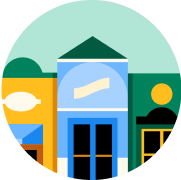
It’s all local
Shop your favorites
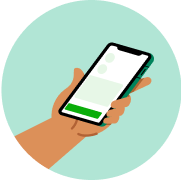
Direct chat
Connect with shoppers


About
Details
Farberware® Classic Digital Timer.
100 years of excellence.
Built-in removable stand and magnet.
Includes battery.
Hour, Reset.
Min.
Start/Stop.
Lifetime warranty limited.
Directions
Operating instructions:
This timer has four digits - two for hours and two for minutes. It can be programmed up to a maximum of 19 hours and 59 minutes, and it counts down at 1 minute resolution.
1. To set countdown time: Press "hour" button to set desired hours. Press "min" button to set desired minutes.
2. To start countdown: Press "start/stop" button once to start timer. Timer will continue counting down until time is up.
3. To reset timer: hold "hour" and "min" button simultaneously to reset timer any time you decide to cease current operation. You may leave it for later use.
4. When buzzer goes on: Hold "hour" and "min" buttons simultaneously to stop buzzer ringing, and timer will reset to zero for next input. Press "start/stop" button to stop buzzer ringing. Timer will show overtime. For model with auto repeat feature: press "Start/Stop" button once to stop buzzer ringing. Timer will automatically repeat countdown from previous time set.
5. To use timer to count up: reset timer, and the display will show zero digits. Then press "start/stop" button to start counting up. Press "start/stop" button once to stop counting temporarily. Press "start/Stop" again to resume counting. Timer will count up to a maximum of 20 minutes in 1-second resolution.
Battery replacement:
Use a coin to open battery cover, following direction of the arrow marked. Remove exhausted battery and insert a new button cell battery (make sure positive pole "+" is facing upright). Replace battery cover. You may use any of the following batteries: AG13, LR44, A76 or equivalent.
About
Details
Farberware® Classic Digital Timer.
100 years of excellence.
Built-in removable stand and magnet.
Includes battery.
Hour, Reset.
Min.
Start/Stop.
Lifetime warranty limited.
Directions
Operating instructions:
This timer has four digits - two for hours and two for minutes. It can be programmed up to a maximum of 19 hours and 59 minutes, and it counts down at 1 minute resolution.
1. To set countdown time: Press "hour" button to set desired hours. Press "min" button to set desired minutes.
2. To start countdown: Press "start/stop" button once to start timer. Timer will continue counting down until time is up.
3. To reset timer: hold "hour" and "min" button simultaneously to reset timer any time you decide to cease current operation. You may leave it for later use.
4. When buzzer goes on: Hold "hour" and "min" buttons simultaneously to stop buzzer ringing, and timer will reset to zero for next input. Press "start/stop" button to stop buzzer ringing. Timer will show overtime. For model with auto repeat feature: press "Start/Stop" button once to stop buzzer ringing. Timer will automatically repeat countdown from previous time set.
5. To use timer to count up: reset timer, and the display will show zero digits. Then press "start/stop" button to start counting up. Press "start/stop" button once to stop counting temporarily. Press "start/Stop" again to resume counting. Timer will count up to a maximum of 20 minutes in 1-second resolution.
Battery replacement:
Use a coin to open battery cover, following direction of the arrow marked. Remove exhausted battery and insert a new button cell battery (make sure positive pole "+" is facing upright). Replace battery cover. You may use any of the following batteries: AG13, LR44, A76 or equivalent.
Common questions
Learn more about how to place an order here.
Then, when you arrive at the store of your choice, use the Instacart app to notify us. Depending on the store, a shopper or store employee will bring the groceries to your car, or you can pick them up at the designated area.
Learn more about pickup orders here.
- Delivery fees start at $3.99 for same-day orders over $35. Fees vary for one-hour deliveries, club store deliveries, and deliveries under $35.
- Service fees vary and are subject to change based on factors like location and the number and types of items in your cart. Orders containing alcohol have a separate service fee.
- Tipping is optional but encouraged for delivery orders. It's a great way to show your shopper appreciation and recognition for excellent service. 100% of your tip goes directly to the shopper who delivers your order.
With an optional Instacart+ membership, you can get $0 delivery fee on every order over $35 and lower service fees too.
Instacart pickup cost:
- There may be a "pickup fee" (equivalent to a delivery fee for pickup orders) on your pick up order that is typically $1.99 for non-Instacart+ members. Instacart+ membership waives this like it would a delivery fee.
- Pick up orders have no service fees, regardless of non-Instacart+ or Instacart+ membership.
Learn more about Instacart pricing here.
You can set item and delivery instructions in advance, as well as chat directly with your shopper while they shop and deliver your items. You can tell the shopper to:
- Find Best Match: By default, your shopper will use their best judgement to pick a replacement for your item.
- Pick Specific Replacement: You can pick a specific alternative for the shopper to purchase if your first choice is out-of-stock.
- Don't Replace: For items you'd rather not replace, choose "Don't replace" to get a refund if the item is out of stock.
Learn more about instructions for specific items or replacements here.
- Missing items
- Incorrect items
- Damaged items
- Poor replacements
- Early/late orders
If an order never came, or you get someone else's order, you can reach out to Instacart Customer Experience.














































