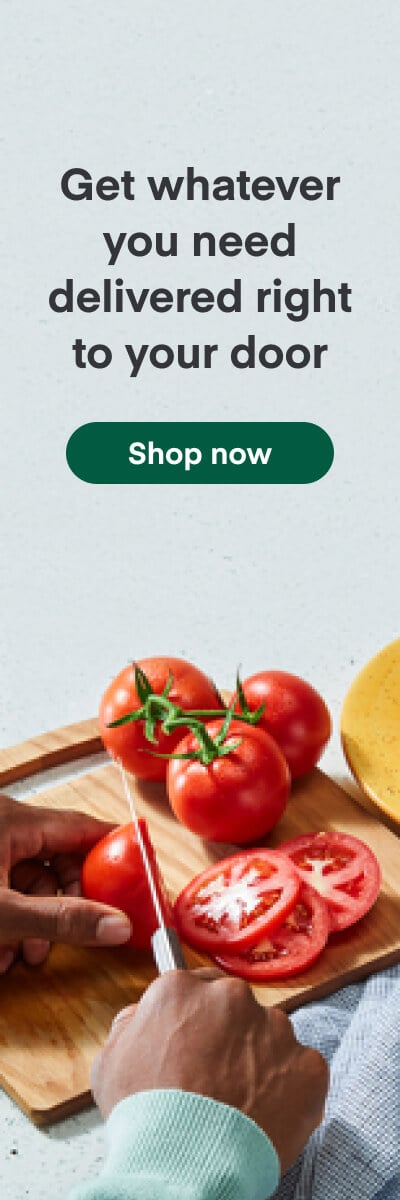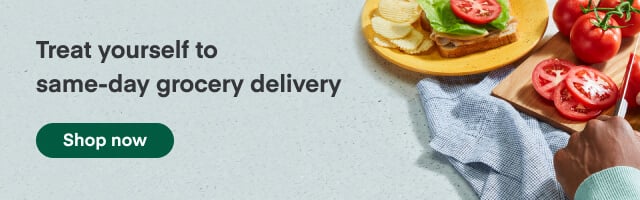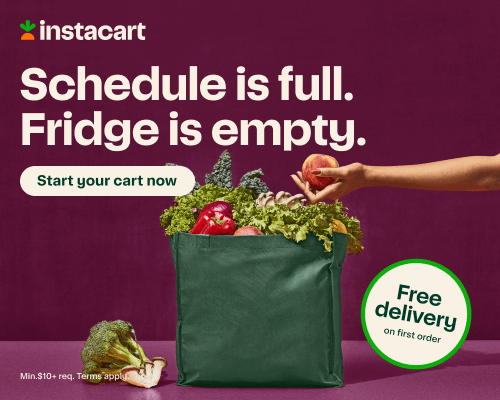Planning & Prep
How to Make a Grocery List: A Simple Guide

It’s easy to forget items or overlook something when you’re in the store, so taking a grocery list with you can make your shopping trips quicker and help you stick to your budget! Buying only the items you need also enables you to stay on track with your healthy eating plan and stops you from impulse buying.
Making a grocery list doesn’t have to be complicated. Mastering the art of how to make an efficient grocery list can turn your weekly shopping trip into a productive, hassle-free experience.
How to make a grocery list for a hassle-free shopping trip
Follow these simple steps to make a grocery list:
- Have a running “to buy” list somewhere in the kitchen. A whiteboard on the front of the fridge is ideal for this. Use it to write down any items you’ve run out of or are running low on. Encourage all of the family to add to it, too. Then transfer these items to your master grocery list on shopping day.
- Plan your meals for the week or month ahead so you can add the items needed to your grocery list. Plan out a menu calendar for the week or month and pin it next to the stove so everyone can see what is required.
- Look through your pantry, fridge, and freezer, and add all items that need replenishing to the list.
- If you shop at more than one store, break your list down by store.
- Research what’s on special each week at the grocery store and factor this in when you make your grocery list.
- Use coupons and put an asterisk or smiley next to each item you have a coupon for.
- Add quantities to each item, so that you buy enough. You don’t want to purchase coffee then run out halfway through a busy week.
- Use our free printable grocery list by category to take with you.
- Organize your grocery list by shopping aisle. Order your list as close as possible to the store layout. As a general rule in most grocery stores, fresh produce is first, refrigerated items are at the front or the back of the store, and pantry and ambient goods are almost always in the middle aisles.
- List some substitutes. So, if your usual item is out of stock, you will know what to grab instead of wandering aimlessly around browsing.
- Check things off as you go—this keeps you on track when shopping and gives you a sense of accomplishment.
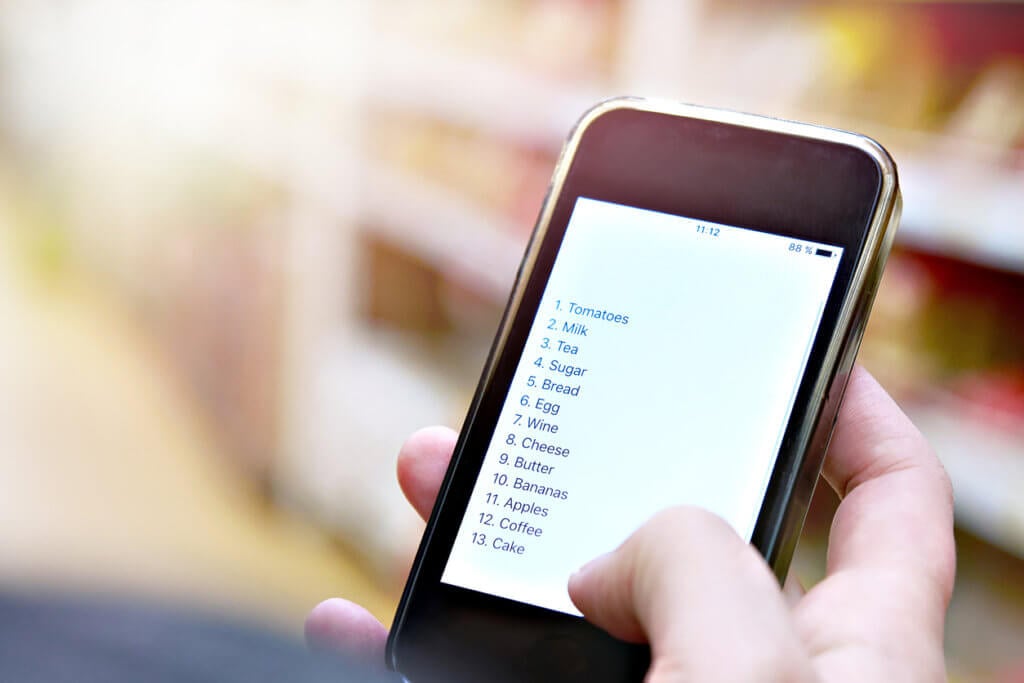
How to make a grocery list on your iPhone
Shared shopping lists on smart devices are a great way to modernize your shopping experience. If you have an iPhone, it already has a useful feature that you can use to make a grocery list.
Just follow these steps:
- First, go into your iPhone settings or iCloud, and make sure you have your reminders turned on.
- Now, go into your Reminders app and select the + symbol to create a new list.
- Name your list “Grocery list.”
- Select “Edit” and then select the “Sharing” option.
- Select “Add Person” and enter the name of the person you want to share the grocery list with.
- Both of you can then add or remove items to the grocery list.
- To do this using Siri, simply say, “Hey Siri, add apples to my grocery list.”
How to make a grocery list with Alexa
Smart speakers are clever gadgets that offer an effortless way of making a grocery list. If you have an Amazon Echo smart speaker, you can easily make a grocery list using Alexa in two different ways:
Make a grocery list with Alexa voice commands
- Say, “Alexa, make a list.” Alexa will then ask you to name your list.
- Say “Grocery list,” and confirm the command.
- Alexa will then ask you to add items to your newly created list.
- Start adding items to your list by saying which items to add to the named list, e.g., “Alexa, add peanut butter to my grocery list.”
- Leave a pause between each item, so Alexa understands what you’re adding are individual items.
Make a grocery list with the Alexa app
- Open the Alexa app on your device.
- Select the main menu button.
- Select ‘Lists’ then select “Create Lists.”
- Name your list and select “Add.”
- You can now start adding items you need to buy to your grocery list using the voice command or the app.
How to manage a grocery list with Alexa
You can manage your lists with Alexa by using voice commands on your smart speaker or by using the app. Add items, remove items, or clear a list by using the following voice commands:
- “Alexa, add [item] to my grocery list”
- “Remove [item] from my grocery list”
- “Clear my grocery list”
Manage your lists on your smartphone’s Alexa app by selecting the menu, then select “Lists & Notes” to see your named lists. You’ll see them displayed as a checklist, enabling you to check things off as you buy them.
How to make a grocery list on an Android phone
If you have an Android phone, you can make a grocery list using your Google Keep app.
- Open the Google Keep app.
- On the “Take a note” screen, select “New list.”
- Name your list “Grocery list” and add items to it.
- When you have completed your list, tap “Back” and your list will be saved.
- Reorder items on the list by tapping and holding “Move” and dragging them to where you want them.
You can access your lists at any time by opening the Google Keep app.
Make an effective grocery list that works for you
By including some of these tips into your grocery shopping process, you’ll cut your shopping time in half, you won’t end up running out of breakfast items mid-week, and you will save money on your grocery budget by not impulse-buying when you’re at the store.
Whether you prefer a traditional pen and paper grocery list method or using a shopping list feature on your smart device, experiment and find out what works for you. If you keep it simple, you’ll more likely to stick to it!
Using technology such as your smartphone or Alexa as your grocery shopping assistant might be the next best thing to actually getting your groceries delivered to you. Shop your grocery list with Instacart and receive your delivery the same day.
Most Recent in Planning & Prep

Planning & Prep
Guide to Grocery Delivery for Seniors
Hot and cold food products, ready-to-eat meals and personal care and health products should be available to everyone — including those who can’t make it to the store themselves. As you enter your golden years,…...
Apr 10, 2024![Guide to Vacation Grocery Delivery Services [Tips, Tricks & More]](https://www.instacart.com/company/wp-content/uploads/2024/01/vacation-grocery-delivery-hero-447x224.webp)
Planning & Prep
Guide to Vacation Grocery Delivery Services [Tips, Tricks & More]
Gearing up for a vacation is no easy feat. From packing suitcases, arranging travel plans and building an itinerary, grocery shopping is the last thing you should worry about. That’s where vacation grocery delivery comes…...
Jan 23, 2024
Planning & Prep
How To Ripen Avocados: Quick & Easy Tips
Avocados have a creamy texture and rich flavor, making them one of the most delicious fruits to eat by themselves or in classic dishes. From guacamole for game day to avocado BLTs for lunch on…...
Jan 23, 2024
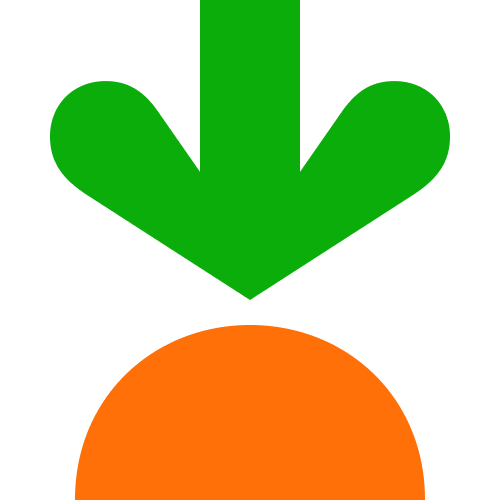
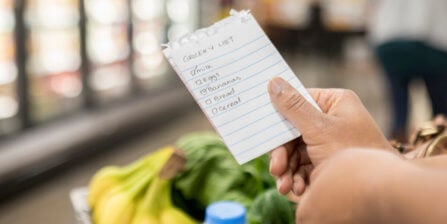 17 Grocery List Categories to Make Shopping Easy
17 Grocery List Categories to Make Shopping Easy  How to Meal Plan: Step-by-Step Guide to Meal Planning
How to Meal Plan: Step-by-Step Guide to Meal Planning  How To Read Food Labels: Guide to Nutrition Labels
How To Read Food Labels: Guide to Nutrition Labels